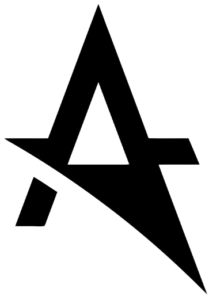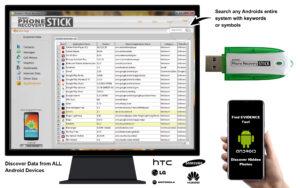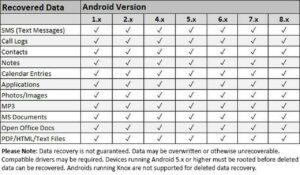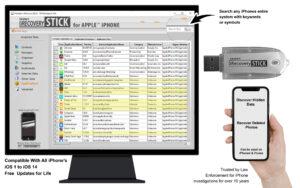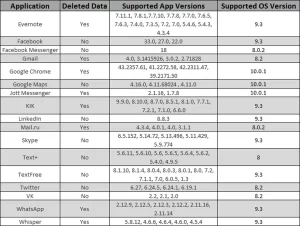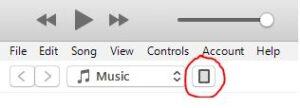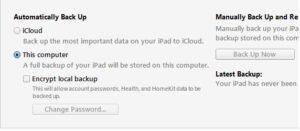Data Recovery Stick For Android Phone
On the Software user interface the user can press update and if connected to Internet, it searches for the latest update, takes 2-3 minutes.
The Phone & Data Recovery Stick for Android will give you a complete carbon copy of all data present on the phone, you can then examine the data by using functions such as iSearch which allows you to enter keywords, symbols and numbers into a the iSearch engine and find relative content across the whole phone.
Search every directory and app on the phone using specific keywords and find relevant content fast.
Use the Phone Recovery Stick to capture all images on the phone across all image directories.
The Phone & Data Recovery Stick for Android works with Androids running versions up to 8.1.
Forensically examining each device, the Phone Recovery Stick recovers deleted data and parses current data for examination.
No forensic training is necessary, and the software runs entirely from the stick, so no evidence is left behind.
KIK
Facebook Messenger
Skype
Whisper
TextFree
TextPlus
Vkontakte
Pinger
Chrome
Note : You can view these kinds of data, if it not delete from the history and device.
Sometime these kinds of data are not deleted but its disappear or hide somewhere else.
Data recovery stick is allowing you to find out all of these hidden contents by using “SEARCH” feature to find all of them.
For the deleted contents you have to make sure that your Android phone has been correctly rooted before performing the recovery of deleted contents such as SMS, Internet history and photos.
For the hidden contents, it means you can see all the hidden data from the third parties APP such as :
KIK
Facebook Messenger
Skype
Whisper
TextFree
TextPlus
Vkontakte
Pinger
Chrome
Note : You can view these kinds of data, if it not delete from the history and device.
Sometime these kinds of data are not deleted but its disappear or hide somewhere else.
Data recovery stick is allowing you to find out all of these hidden contents by using “SEARCH” feature to find all of them.
Note : You can recover deleted contents from third parties APP, if your device are running with Android 7 or lower.
Use the stick to recover data from as many phones or tablets as you’d like, there’s no limit.
It depends on the level of damage to a device and several other factors. In order to be able to recover data, it must meet the following criteria :
The phone must be able to turn on
The device cannot be locked with a passcode
The device settings must be set to allow unknown sources and be in USB debugging mode ( In case If you don’t know how open the USB debugging mode, you can find the solutions on YouTube. )
Rooting is a process that allows you to attain root access to the Android operating system code (the equivalent term for Apple devices is jail-breaking).
It gives you privileges to modify the software code on the device or install other software that the manufacturer wouldn’t normally allow you to.
Yes, that’s the only way to get to the deleted data.
If the Android device is running OS 5 or newer, it would need to be rooted before recovering deleted information.
Some current information is still available.
Android 1.X – 4.4 ( No Root Required )
Android 5.0 – 8.1 ( Device MUST be rooted )
If you wish to root your Android Phone in order to recover deleted data using Phone Recovery Stick for Android, you can attempt to do this yourself or you can visit a mobile phone repair store locally, these technicians will normally be able to root your phone for a small cost, within 1-2 days.
You can root your phone with this website https://www.kingoapp.com/ or from the local repair stores.
There are many YouTube tutorials which can guide you through the process, we also have a video below which can guide you on a step by step basis:
Notes : Android 5 and higher must be rooted before data recovery is possible and you must have the device password for devices running Android 4.2 and above). Certain devices running My KNOX cannot be rooted in a manner that allows for deleted data recovery.
If your device runs KNOX, deleted data cannot be recovered unless KNOX is uninstalled.
This video show you how to root your Androids by using Kingo Root.
Advisable Note : You must backup your data to the cloud or your personal computer before you begin the rooting process in order to prevent a boot loop, it rarely happens but you better prevent it.
KNOX has to be uninstalled in order for the software to work.
KNOX is a new security feature. It helps you to securely separate your personal and professional data. Essentially, you can have the benefits of using a ‘work phone’ without the need to carry, and secure, a separate device.
Phone Recovery Stick for Android works with all Android cellphones and tablets.
Existing users can search for any new updates by pressing “UPDATE” on the user interface whilst the device is connected to an internet connected computer.
If you wish to recover data from Android Phones or Tablets, settings must be changed to allow Unknown sources and USB debugging/Developer mode must be enabled.
This tutorial shows you how to change the settings by changing the settings to enable Unknown sources and USB debugging/Developer mode.
The device would only recover information stored on the phone that had been deleted. YouTube videos are stored on YouTube, so this wouldn’t be possible.
No, you need to be able to access the phone via the passcode in order to withdraw all of the information.
If it is stuck in a boot loop, it will not be able to connect to the phone to perform a recovery, so it won’t work in this situation.
Unless It will be able to connect to the phone.
Recovering deleted data from Androids isn’t easy. You’ll need to be able to change a couple of advanced settings on your phone.
If your phone is newer, you’ll also need to find a free rooting tool to root your phone to give access for the recovery.
You can root your phone with this website https://www.kingoapp.com/ or local repair stores.
Unfortunately, it will not work on old flip phones that do not run the Android operating system.
You can check the settings of the phone to see if the messages are being saved to the SIM card.
We recommend our SIM card investigative to recover all deleted text messages from every kind of mobile phone.
No, you must be able to change the settings to grant access to recover the data.
You must also be able to root the phone which requires interacting with the phone screen.
The Phone Recovery Stick has an app that runs on a Windows computer to recover the data from the phone.
You can only view the recovered data through the app on the PC.
You’ll get around 3-6 months of deleted data but we cannot guarantee the actual time frame.
Note : You cannot recover the deleted data from the reset from the factory.
It can take anywhere between 10-60 minutes – it all depends on how much data is on there. If the phone is totally full, you’re looking at a 60 minute wait.
Absolutely, you have to disable Antivirus before using the stick. Failure to do so will result in malfunction.
You must have the PIN for locked phones before performing a recovery.
Due to the nature of electronic data storage, it may not be possible to recover all data. Results vary greatly due to uncontrollable circumstances and variables.
Firmware 8.1: The software will only work if the phone is rooted.
Note: Androids running Knox are not supported for deleted data recovery unless KNOX is uninstalled.
Antivirus must be disabled before the stick is connected to the computer.
No, this device is not Mac compatible.
Data Recovery Stick For iPhone
Plug the phone or tablet you wish to examine into a Windows PC
Plug the Phone Recovery Stick into the same PC (USB)
Click ” START “
Your recovered data is saved directly to the Phone Recovery Stick, along with an easy-to-read report
The IRS system has a built in iSearch feature to allow users to quickly search the entire phone for specific content using keywords, symbols & numbers.
Once the iRecovery stick has captured all the data on the phone, you can review the contents of many of the phones systems easily, if there is a lot of data on the phone then the iSearch system will allow you to focus your search very quickly.
Please see our videos to learn more about how to use the iRecovery Stick for iPhone.
On the Software user interface the user can press update and if connected to Internet, it searches for the latest update, takes 2-3 minutes.
Absolutely, it’s compatible with IOS 15.
The only recoverable Deleted Data you can capture from an iPhone is the Recently Deleted photos, providing the photos were deleted within the last 30 days this data can be recovered.
This device can recover data from encrypted backup
Encrypted backups include :
Your saved passwords ( Not phone and smart devices passcode )
Note : Password caches from Safari can now be fully viewed. So, if the user of the target phone has been saving passwords when using Safari, all of these passwords and the websites they relate to can be acquired.
Wi-Fi settings
Website history
Health data
Call history.
Encrypted backups don’t include :
Face ID
Touch ID
Device passcode data.
Follow these tips to learn how to encrypt backups for your iPhones, iPads and iPod touch.
This device is also an ideal tool to examine the hidden data that’s still in the smart devices and backup file.
But if the data was backed up using iTunes before it was deleted and reset from the factory, you can recover all the data from the iTunes backup file.
Anything before iOS 11.4.1 has a chance that the deleted text messages may still be recoverable.
Recovers Deleted Data From the Phone, if the devices are running by iOS 11.4.1 or lower :
1. Texts (SMS/MMS)
Note : For iOS 14, deleted SMS is recoverable for only 24 hours, 100% of messages are recoverable within 24 hours.
2. iMessages
3. Call history
4. Contacts
5. Calendar
6. Notes (iOS 10 and before)
7. Safari Bookmarks
8. Recently Deleted Photos ( For newer version of iOS it should be recovered within 30 days )
Recovers Deleted Data From These Apps, if the devices are running by iOS 11.4.1 or lower :
1. Facebook Messenger
2. Chrome
3. WhatsApp
4. TikTok
5. Viber
6. Waze
From iOS 11.4.1 forward, no deleted text messages can be recovered unless all the information are backed up in iTunes backup files.
Data can discovered & viewed by using iRecovery with iSearch function :
1. Camera/Photos
2. Dynamic Text
3. Facebook
4. Facebook Messenger
5. Google Maps
6. Skype
7. LinkedIn
8. Maps
9. Safari
10. Twitter
11. TextPlus
12. TextFree
13. Vkontakte
14. Voicemail
15. YouTube
16. Bookmarks
Note : These data are not able to recover from deleted but it can views & discovers from the hidden spot or iTunes backup files.
Refers to the table, some of data can be recover based on the support iOS.
Does not work with “Jailbreak” or “hacked” iPhones!
It depends on which “iOS”version it is running. If it’s running up to “iOS 11.3”, it can recover deleted data.
For “iOS 11.4” through iOS 12, it cannot recover deleted text messages unless all the information are backed up in iTunes backup files. And recovers other deleted data.
For “iOS 13” and newer, it doesn’t recover deleted data but gets all the user data and allows you to search and examine all the data.
It’s primarily used to investigate user data since it’s nearly impossible to manually scroll through gigabytes of user data.
Yes, you can use the IRS to backup all data present on the phone, you can also use the IRS to search the entire contents of your phone using keywords and symbols.
The IRS allows users to save all of the data from their phone, to any location on your Windows computer or even a USB drive with enough capacity to store all of your important data.
This device can recover passwords stored in web forms from Safari and for WiFi networks the device connected to.
Note : Password caches from Safari can now be fully viewed. So, if the user of the target phone has been saving passwords when using Safari, all of these passwords and the websites they relate to can be acquired.
But cannot recover phone and tablet passcode.
It depends on the level of damage the device has sustained, It depends on the degree of damage to a device.
If the device is turned on, its OS is capable of functioning, and the device is currently not locked with a password or iCloud.
The device should be able to communicate with the iRecovery Stick and get your data off the phone.
Unfortunately, you cannot recover data directly from the iPhone or iPad if it has been factory reset.
If the data was backed up using iTunes before it was reset, you can recover all the data from the iTunes backup file.
The iRecovery Stick works with any iOS device (iPhone, iPad, iPod Touch) running the newest iOS or older version and iTunes backup files.
Please note, you must remove the device passcode and fingerprints and you must have the iTunes backup password if there is one.
Absolutely, you must remove pass-code, thumb print, & face recognition.
iRecovery Stick is a future proof technology which is continually updated free of charge for new and existing users.
Once a new IOS is released, we develop a new patch to ensure compatibility, once a new update is available existing users only need to insert iRecovery Stick into a computer which is connected to the internet.
Press UPDATE on the user interface and the iRecovery Stick will automatically update to the latest available version.
Works on iPhones, iPads, and iTouch devices running iOS 14.x and below.
Compatible with iOS 15 or newer once the new update version is available.
If you have access to the iTunes account you can recover all data backed up to the iTunes account, the data backed up to the iTunes account will be based off the last time the iPhone was backed up to iTunes.
If no backup has been performed for a prolonged period, the information you extract from iTunes may be different to the data that is currently on the iPhone.
This is a very important feature for the iRecovery Stick as it provides users with the opportunity to review data through iTunes which may have been removed from the phone manually after the last backup to iTunes.
Note : SMS (text) messages are recoverable from iTunes backup files with no expiration, or directly from the device within 24 hours of deletion. If you need to recover recently deleted SMS or you are continually investigating an iOS device, we recommend that you perform daily iTunes backups. Copy each backup to a different location so they are not overwritten (if you perform a recovery after each backup, it isn’t necessary to copy the backup to a new location).
Note : The iPhone Recovery Stick can recover deleted data even without the phone. Load the iTunes backup files created in Windows and the stick will recover the same types of data it recovers from the phone itself.
Follow this link to learn how to back up your iOS devices with iTunes backup.
Connect iPhone or iPad to Windows based computer using iTunes.
Backup the device using iTunes.
Connect the iRecovery stick to the Windows-based PC.
Run the iRecovery stick software.
Check for iRecovery updates and install updates before proceeding.
Run iRecovery process to recover from iTunes Backup.
Find the appropriate backup folder for this device. Note that if you backup multiple devices to this PC, you will have multiple files showing in the folder.
Click on the backup folder you are seeking and then highlight the “Manifest.mbdb” file.
Right-click on this file and make sure that the “Show Hidden Files” is checked.
Click “Open” and your recovery will begin.
Photos
Messages
Contacts
Call logs – Your call log would not be separately saved to iCloud unless you backup iPhone with iCloud, so your call logs would be included in iTunes backup.
Keychain data – If you want Keychain data to be included in iTunes backup, you need to check Encrypt local backup when you backup your iPhone with iTunes. Keychain data is very special. iTunes would backup them even though you have saved the data in iCloud.
WhatsApp – Follow this tips to learn how to back up WhatsApp messages
You can only create iTunes passwords using iTunes. Unfortunately, there is no way to recover lost iTunes passwords.
It depends on which version of iOS is on the phone. Anything before iOS 11.4.1 has a chance that the deleted text messages may still be recoverable.
From iOS 11.4.1 forward, no deleted text messages can be recovered.
Notes : The iRecovery Stick is an investigation tool. iPhones can hold hundreds of GB of user data that is impossible to manually view on the phone.
Once the data is recovered from the phone or iTunes backup file, you can use the search tool to find keywords, easily browse through thousands of messages on a large computer screen, and view photos, even if they’re buried in text messages from years ago.
If you are processing an old iTunes backup file, you’ll be able to recover messages that have since been deleted from the phone itself but remain in the iTunes backup file.
On very rare occasions this may appear but if you purchased your device from a reputable source then this is an easy fix that only occurs as a result of a recent Windows 10 Update:
To solve this issue users must update the stick on a Windows 7 or 8 computer. Once updated, it will run and update on Windows 10 computers.
Data recovery depends on many factors. For text messages, Apple made changes to the iOS operating system in version 11.4.1 or newer where it permanently wipes deleted text messages from the database after 24 hours.
So, it will recover all deleted messages within 24 hours of being deleted.
For other types of deleted data like call logs, contacts, notes, etc., there is no set amount of time the data can be recovered. Sometimes, the data is overwritten quickly and sometimes it can remain on there for years.
For third party apps like Facebook messenger, it won’t be able to recover deleted data because new versions of the app come out frequently and the stick only supports older versions of third party apps.
It will not get any data from the iCloud account, only data stored directly on the phone. It works with iTunes backup files only.
It can take anywhere between 10-60 minutes – it all depends on how much data is on there. If the phone is totally full, you’re looking at a 60 minute wait.
Note : Recoveries can take 1 to 4 hours or more. Recoveries are longer on devices with more data and images. After recovery, you can click on the “File” section on the top of the software window and export to an Excel file for easy reviewing.
If you don’t own Excel (a part of Microsoft Office) you can download a free version of Open Office software by Oracle and use their Calculator software which works as well and is similar to Excel.
The exporting process can take as long or longer than the original recovery, so don’t plan on doing this whole process in a few minutes; the entire process can take all day.
The most important part of the entire process is obtaining the backup file; after that, you do not need the iPhone or iPad to continue the process.
No, this cannot recover texts from Snapchat.
No, you must remove the activation lock to recover data.
No, this is only designed to extract user data from iOS devices (iPhones, iPads, and iPod Touch).
Unfortunately, there are no records saved from private browsing.
Unfortunately, it will not be able to recover from phones that cannot reboot. You must be able to connect the phone to a computer and “Trust” the computer from the phone screen.
It will not get any data from the iCloud account, only data stored directly on the phone.
The iCloud account has no bearing on retrieving text messages.
For the most recent versions of iOS, the method to retrieve the most user data possible from the phone is to create an iTunes backup file with a password.
After that, when you do a recovery, you will enter that password and the iRecovery Stick will be able to get text messages as well as all the other user data.
To recover this type of data, you must create an iTunes backup of the device with a password.
Use that password when doing a recovery from the backup file and the iRecovery Stick can decrypt these passwords and map data.
Commands to Siri from the user are also recovered as WAV files. Here what users ask Siri.
Sent & Received SMS
Internet History
Review Malware threats
Examine Contacts List
Examine Apps data, even hidden Apps
Notes : To explore these kinds of information, you have to make sure that all the information is not permanently deleted from the devices.
Sometime these kinds of data are not deleted but its disappear or hide somewhere else.
iRecovery stick is allowing you to find out all of these hidden contents with the iSearch function.
There are several things that can cause this. Please try the following :
Install the latest version of iTunes from Apple – https://www.apple.com/itunes/download/
Turn off the passcode (unlocking the screen is not enough) – Go to Settings/Touch ID & Passcode/Turn Passcode Off.
Your phone may be encrypted. To decrypt your phone, create an iTunes backup without a password : to create an iTunes backup while removing the password, do the following :
1.Plug your device into your computer and open the iTunes app.
2. In the upper left corner of iTunes, you should see an icon for you device. Click it:
5. Once the backup is complete, you should be able to perform a recovery from the phone. If you are still unable to perform a recovery directly from the phone, you can perform the recovery on the iTunes backup file you just created.
No, this device is not Mac compatible.
System Compatibility : Windows Vista, Windows 7, Windows 8, or Windows 10 or newer.
Compatible Data Cable Required.
You cannot select the information you want to recover from the iPhone. All the information is saved as one file on the iPhone, therefore selecting the information you want to see is not possible. The iRecovery will pull all the information saved on that specific iPhone.
SIM Card Investigative
This device will not work for smart phones, this device is for older phones, it is for flip phones where information stores onto a SIM card.
SIM Card Seizure can recover deleted data such as text messages, last numbers dialed, Call Logs, and Phone book Information .
Notes : You have to make sure that all data store in the SIM Card.
Yes, SIM Card Seizure has Unicode support to read multiple languages such as Arabic, Chinese, English & Russian.
Remove your cell phone SIM Card
Insert the SIM Card into the included SIM Card Seizure Reader
Insert the SIM Card Seizure device reader into the USB port of your computer.
Wait a few minutes as device will retrieve cell phone data.
Then just sit back & review all the retrieved information from cell phone SIM Card.
Compatible with any version of Windows
Compatible with GSM Phone with SIM Card
Yes, business people still use them as a backup device.
Data Recovery Stick for Windows OS
Deleted data can be recovered as long as it has not been overwritten by new data:
Photos/Images – .JPG, .BMP, .PNG, .TIFF, .EMF
Microsoft Office Files – .DOC, .DOCX, .XLS, .XLSX, .PPT, .PUB, .VSD, .MDB
Open Office Files – Spreadsheets, Documents, Presentations, Graphics, Databases
Other Documents – .PDF, .RTF, Autocad, MindManager Brainstorm & Process Control, .CHM, .HTML
Music – .MP3
The Data Recovery Stick can recover deleted data from FAT or NTFS formatted storage. Windows based computers use FAT and NTFS and most cameras and other storage devices use FAT or NTFS :
Hard Drives – Internal, External USB, Partitioned
USB Drives – Thumb Drives, Flash Drives
SD Cards – MiniSD, Micro SD
Memory Stick (MS)
MultiMediaCard (MMC) – MMCmobile, MMCplus, MMCmicro, RS-MMC
CompactFlash – Type I and Type II
Secure Digital High Capacity (SDHC) – miniSDHC, microSDHC
Memory Stick – Pro, Duo, Pro Duo, Micro (M2)
MagicGate Memory Stick – Standard and Duo
xD-Picture Card
MicroDrive
System Compatibility : Windows Vista, Windows 7, Windows 8, or Windows 10 and Media Reader
It most likely won’t. If the drive does not show up in Windows as a normal drive that can have files written to it, the Data Recovery Stick will not be able to read the drive and recover deleted data.
It depends on how WD Cloud Drives delete files. If they wipe files, they may no longer be recoverable. If they delete them normally, they may be recoverable, assuming the data has not been overwritten by new files.
It will most likely not work on any corrupted data.
No, this only recovers files like documents, photos, and MP3s. Facebook Messenger messages are not stored as files on the computer so they cannot be recovered.